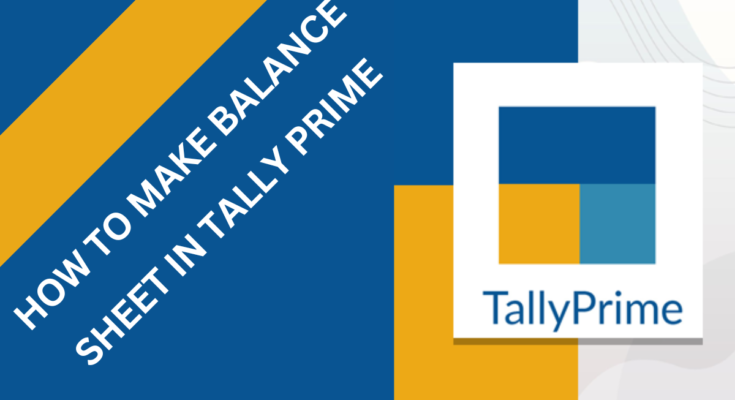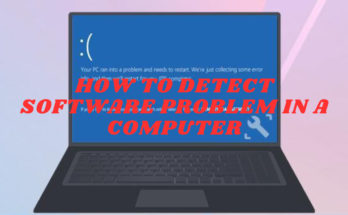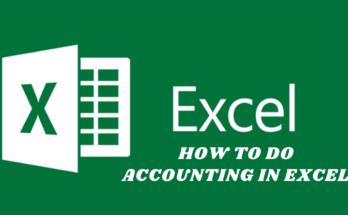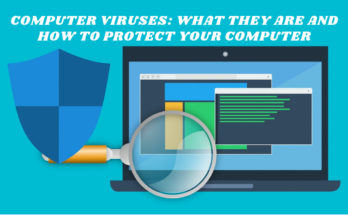Creating a balance sheet in Tally Prime involves the following steps:
STEP 1: SET UP THE COMPANY
Open Tally Prime and select the company for which you want to create a balance sheet.
Go to Gateway of Tally > Alt + F3 (Company Info) > Create Company.
Fill in the company details, such as company name, address, financial year, and more. Save the details.
STEP 2: ENTER OPENING BALANCES
After setting up the company, you need to enter the opening balances for the accounts that will be part of the balance sheet.
Go to Gateway of Tally > Alt + F3 (Company Info) > Opening Balances.
Enter the opening balances for each ledger account, such as bank accounts, cash accounts, capital accounts, loans, and other relevant accounts.
STEP 3: ENTER TRANSACTIONS
Enter all the financial transactions for the company in Tally Prime, such as sales, purchases, expenses, and other relevant transactions, using the appropriate vouchers.
Make sure to select the appropriate ledgers for each transaction, which will impact the balance sheet.
STEP 4: GENERATE THE BALANCE SHEET
Once you have entered all the transactions, you can generate the balance sheet in Tally Prime.
Go to Gateway of Tally > Reports > Balance Sheet.
Select the appropriate financial year for which you want to generate the balance sheet.
Tally Prime will automatically generate the balance sheet based on the transactions and opening balances you have entered.
STEP 5: REVIEW AND VERIFY THE BALANCE SHEET
Review the generated balance sheet and verify that all the account balances are accurate.
If needed, make adjustments or corrections to the transactions or opening balances to ensure the balance sheet is accurate and complete.
Once you are satisfied with the balance sheet, you can use it for financial reporting or auditing purposes.
Note: It’s always recommended to seek assistance from a qualified accountant or finance professional to ensure the accuracy and compliance of your balance sheet as per the applicable accounting standards and regulations.