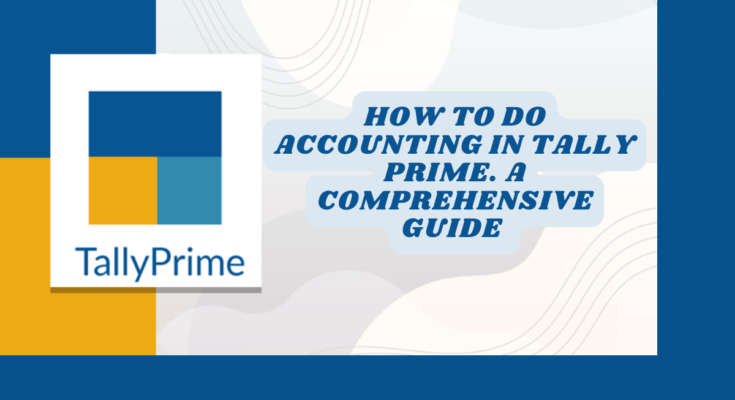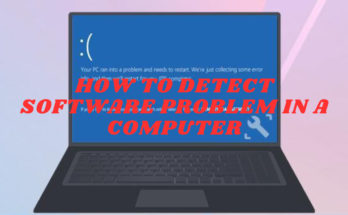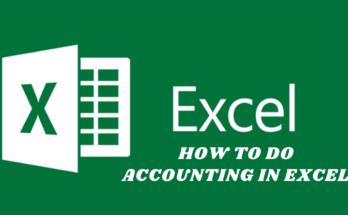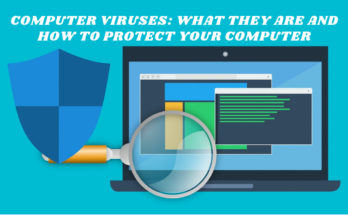Accounting in Tally Prime, which is a popular accounting software used by businesses, involves several steps. Here’s a general guide on how to do accounting in Tally Prime:
I. CREATE COMPANY:- Start by creating a new company in Tally Prime by providing the necessary details such as company name, address, financial year, and currency.
II. CONFIGURE FINANCIAL YEAR: Set up the financial year in Tally Prime by specifying the start and end dates of the financial year, along with other relevant details.
III. CREATE LEDGER ACCOUNTS: Create ledger accounts for various financial transactions such as sales, purchases, expenses, and incomes. You can create ledger accounts based on your business requirements.
IV. RECORD TRANSACTIONS: Enter all your financial transactions such as sales invoices, purchase bills, receipts, and payments in Tally Prime using the appropriate vouchers like sales voucher, purchase voucher, receipt voucher, and payment voucher.
V. MANAGE INVENTORY: If your business involves inventory management, you can record inventory transactions such as stock in, stock out, and stock transfer using Tally Prime’s inventory features.
VI. RECONCILE BANK ACCOUNTS: Reconcile your bank accounts by comparing the transactions recorded in Tally Prime with your bank statement to ensure they match. You can mark transactions as reconciled in Tally Prime once they are verified.
VII. GENERATE REPORTS: Tally Prime provides various financial reports such as balance sheet, profit and loss statement, cash flow statement, and trial balance. You can generate these reports to gain insights into your business’s financial health.
VIII. TAXATION: Tally Prime also allows you to manage various taxation aspects such as Goods and Services Tax (GST), Value Added Tax (VAT), and others. You can configure tax rates, record tax transactions, and generate tax reports as required.
IX. PERIODIC CLOSING: At the end of each financial period, you can perform periodic closing in Tally Prime to close the books for that period and start fresh for the next period.
X. DATA BACKUP: Finally, it’s important to regularly back up your Tally Prime data to ensure you have a secure and up-to-date copy of your financial records.
Note: This is a general guide, and the specific steps may vary depending on your business requirements and the version of Tally Prime you are using. It’s recommended to refer to the Tally Prime documentation or seek professional advice for specific accounting requirements.
I. CREATE COMPANY :-
Sure! Here’s a step-by-step guide on how to create a company in Tally Prime:
Step 1: Open Tally Prime software and log in to your account.
Step 2: From the main menu, select “Company Info” and then choose “Create Company” or press “Alt + F3” shortcut key.
Step 3: Fill in the required details for your company, including:
- Company Name: Enter the name of your company.
- Mailing Name: Provide the mailing name of your company.
- Address: Enter the complete address of your company, including street, city, state, and country.
- Financial Year: Specify the start and end dates of the financial year for your company.
- GST/Tax Reg. Type: Choose the appropriate tax registration type for your company, if applicable.
- Currency Symbol: Select the currency symbol for your company’s transactions.
- Maintain: Choose the appropriate option for maintaining accounts with inventory or without inventory, based on your business requirements.
Step 4: Provide other optional details such as contact information, email, and phone numbers as needed.
Step 5: Click on “Accept” to create the company in Tally Prime.
Step 6: Once the company is created, Tally Prime will prompt you to set or configure the company features such as ledger groups, stock groups, and more. You can set up these features as per your business requirements.
Step 7: You can now start recording your financial transactions and managing your accounts in Tally Prime for the created company.
Note: It’s important to ensure that you provide accurate and complete information while creating the company in Tally Prime, as this information will be used for various financial and statutory reporting purposes. It’s also recommended to consult with a qualified accountant or Tally expert to ensure that you set up your company correctly and comply with applicable laws and regulations.
II. CONFIGURE FINANCIAL YEAR :-
Here’s a step-by-step guide on how to configure the financial year in Tally Prime:
Step 1: Open Tally Prime software and log in to your company.
Step 2: From the main menu, select “Gateway of Tally” to access the main gateway.
Step 3: From the gateway, select “Alter” under “Company Info” or press “Alt + F3” shortcut key.
Step 4: Choose the company for which you want to configure the financial year, and press “Enter”.
Step 5: In the company alteration screen, select “F2: Period” or press “F2” function key.
Step 6: In the “Period Alteration” screen, you can specify the start and end dates of the financial year for your company. Enter the appropriate dates in the “From” and “To” fields.
Step 7: You can also configure other options related to the financial year, such as:
• Books Beginning From: If you have already started recording transactions for the financial year, you can specify the starting date for books of accounts.
• Enable Monthly Breakup: You can choose to enable monthly breakup for reports and vouchers.
• Enable Advanced Configuration: You can enable advanced configuration to specify periods and ledger locking dates, if required.
Step 8: Once you have configured the financial year settings as per your requirements, press “Ctrl + A” to accept and save the changes.
Step 9: You can now start recording your financial transactions for the configured financial year in Tally Prime.
Note: It’s important to configure the financial year accurately in Tally Prime to ensure that your financial reports, vouchers, and other accounting processes are aligned with your business’s actual financial year. It’s recommended to consult with a qualified accountant or Tally expert if you have any questions or need further assistance in configuring the financial year in Tally Prime.
III. CREATE LEDGER ACCOUNTS:-
Sure! Here’s a step-by-step guide on how to create ledger accounts in Tally Prime:
Step 1: Open Tally Prime software and log in to your company.
Step 2: From the main menu, select “Accounts Info” and then choose “Ledger” or press “Alt + G + L” shortcut key.
Step 3: Click on “Create” to create a new ledger account.
Step 4: Enter the following details for the ledger account:
- Name: Provide a unique name for the ledger account.
- Alias: You can provide an alias name for the ledger account, which can be used as an alternate name for the same ledger.
- Under: Choose the group under which the ledger account will be classified. Tally Prime provides predefined groups such as Sundry Debtors, Sundry Creditors, Sales, Purchases, Expenses, and more. You can also create your custom groups.
- Opening Balance: If there is an opening balance for the ledger account, you can enter it here. You can specify the amount and the effective date of the opening balance.
- Inventory Values are Affected: If the ledger account is related to inventory transactions, you can enable this option.
- GST/Taxable: If the ledger account is subject to GST or any other tax, you can enable this option and specify the applicable tax rate.
Step 5: You can provide other optional details such as contact information, address, and email for the ledger account, if needed.
Step 6: Press “Ctrl + A” to accept and save the ledger account.
Step 7: You can create additional ledger accounts by repeating the above steps as needed.
Step 8: Once you have created all the required ledger accounts, you can start recording transactions and updating your accounts in Tally Prime using these ledger accounts.
Note: It’s important to create ledger accounts accurately in Tally Prime, as these accounts are used for recording financial transactions and generating reports. It’s recommended to consult with a qualified accountant or Tally expert to ensure that you set up your ledger accounts correctly and comply with applicable accounting standards and regulations.
IV. RECORD TRANSACTIONS:-
Sure! Here’s a step-by-step guide on how to record transactions in Tally Prime:
Step 1: Open Tally Prime software and log in to your company.
Step 2: From the main menu, select “Accounting Vouchers” or press “V” shortcut key.
Step 3: Choose the type of voucher you want to record based on the transaction you want to enter. For example, if you want to record a sales transaction, you can select “Sales” voucher.
Step 4: Enter the details of the transaction in the voucher screen. The fields and options may vary depending on the type of voucher you have selected. Some common fields you may need to fill in are:
- Date: Enter the date of the transaction.
- Party’s A/c Name: Select the relevant ledger account for the party involved in the transaction, such as a customer or supplier.
- Ledger Account: Choose the relevant ledger account for the transaction, such as sales, purchases, expenses, etc.
- Amount: Enter the amount of the transaction.
- Additional Details: You can provide additional details related to the transaction, such as narration, tax details, etc.
- GST/Taxable: If the transaction is subject to GST or any other tax, you can specify the applicable tax rate.
Step 5: Once you have entered all the details for the transaction, press “Ctrl + A” to accept and save the voucher.
Step 6: You can record additional transactions by repeating the above steps as needed.
Step 7: Tally Prime will automatically update the ledger accounts and financial reports based on the transactions recorded.
Note: It’s important to accurately record transactions in Tally Prime to ensure that your accounts are updated correctly and financial reports are accurate. It’s recommended to consult with a qualified accountant or Tally expert if you have any questions or need further assistance in recording transactions in Tally Prime, especially if you are new to accounting or Tally software.
V. MANAGE INVENTORY:-
Managing inventory in Tally Prime involves recording inventory-related transactions such as purchase, sale, stock transfer, and stock adjustments. Here’s a step-by-step guide on how to manage inventory in Tally Prime:
1. Create Inventory Items: First, you need to create inventory items in Tally Prime that represent the products or items you buy, sell, or transfer. To do this, go to “Inventory Info” from the main menu and select “Stock Items.” Click on “Create” to create a new stock item and enter details such as name, unit of measurement, rate, and other relevant information. Save the stock item.
2. Record Purchase: To record a purchase of inventory items, go to “Accounting Vouchers” from the main menu and select “Purchase” voucher. Enter the details of the purchase transaction, including the stock item, quantity, rate, and other relevant information. Save the voucher.
3. Record Sale: To record a sale of inventory items, go to “Accounting Vouchers” from the main menu and select “Sales” voucher. Enter the details of the sales transaction, including the stock item, quantity, rate, and other relevant information. Save the voucher.
4. Record Stock Transfer: If you transfer inventory items from one location to another within your organization, you can record a stock transfer transaction in Tally Prime. Go to “Accounting Vouchers” from the main menu and select “Stock Journal” voucher. Enter the details of the stock transfer, including the stock item, quantity, from location, to location, and other relevant information. Save the voucher.
5. Record Stock Adjustments: If you need to make any adjustments to your inventory, such as write-offs, write-ons, or damages, you can record stock adjustment vouchers in Tally Prime. Go to “Accounting Vouchers” from the main menu and select “Stock Journal” voucher. Enter the details of the stock adjustment, including the stock item, quantity, rate, and other relevant information. Save the voucher.
6. View Inventory Reports: Tally Prime provides various inventory reports such as stock summary, stock item-wise report, stock group-wise report, etc. You can access these reports from the main menu under “Display” and then “Inventory Books” or “Inventory Statements” to view and analyze your inventory data.
Note: It’s important to accurately record inventory-related transactions in Tally Prime to maintain accurate inventory records and financial reports. It’s recommended to consult with a qualified accountant or Tally expert if you have any questions or need further assistance in managing inventory in Tally Prime, especially if you are new to inventory management or Tally software.
VI. RECONCILE BANK ACCOUNTS:-
Reconciling bank accounts in Tally Prime involves comparing the transactions recorded in Tally with the bank statement to ensure that they match and identifying and resolving any discrepancies. Here’s a step-by-step guide on how to reconcile bank accounts in Tally Prime:
1. Obtain Bank Statement: Obtain the bank statement for the period you want to reconcile. This statement can be obtained from your bank, either in physical or electronic format.
2. Enter Bank Transactions in Tally: Record all bank transactions, such as payments, receipts, and bank charges, in Tally Prime as per the vouchers and entries you have made during the reconciliation period. Make sure to accurately enter the details of these transactions, including the date, bank account, and amount.
3. Compare Transactions with Bank Statement: Once you have recorded all bank transactions in Tally, compare them with the transactions listed in your bank statement for the same period. Check for any discrepancies, such as missing transactions, incorrect amounts, or discrepancies in dates.
4. Identify Discrepancies: If you identify any discrepancies between the transactions recorded in Tally and the bank statement, note them down and investigate the reasons for the discrepancies. Common reasons may include errors in data entry, bank fees or charges not recorded, missed transactions, or timing differences.
5. Resolve Discrepancies: After identifying the discrepancies, take appropriate steps to resolve them. This may involve correcting the data entry errors in Tally, recording bank fees or charges, entering missed transactions, or reconciling timing differences. Make sure to accurately update Tally with the correct information to match the bank statement.
6. Reconcile and Confirm: Once you have resolved all discrepancies and updated Tally with the correct information, compare the transactions in Tally with the bank statement again to ensure that they match. If they match, you have successfully reconciled the bank account in Tally Prime. Save your work and confirm that the bank account is reconciled.
7. Review Reports: Tally Prime provides various reports related to bank reconciliation, such as the bank reconciliation statement and bank ledger report, which can be used to review and analyze the reconciled bank transactions.
Note: It’s important to accurately reconcile bank accounts in Tally Prime to ensure that your financial records are accurate and up-to-date. It’s recommended to consult with a qualified accountant or Tally expert if you have any questions or need further assistance in reconciling bank accounts in Tally Prime, especially if you are new to accounting or Tally software.
VII. GENERATE REPORTS:-
Tally Prime provides a wide range of reports that allow you to analyze and interpret your financial data. Here’s a step-by-step guide on how to generate reports in Tally Prime:
1. Access Reports: From the main menu of Tally Prime, navigate to the “Display” menu to access various types of reports, such as financial statements, accounting books, inventory reports, payroll reports, and more.
2. Select Report Category: Choose the category of reports you want to generate. For example, if you want to generate a financial statement like a profit and loss statement or balance sheet, select “Financial Statements.” If you want to generate an inventory report like a stock summary or stock item-wise report, select “Inventory Books” or “Inventory Statements,” respectively.
3. Select Report Type: Within the selected report category, you may have multiple report types to choose from. For example, under “Financial Statements,” you can choose from options such as profit and loss, balance sheet, cash flow, etc. Select the report type that matches the information you want to view or analyze.
4. Set Report Parameters: Once you have selected the report type, you may need to set report parameters such as the date range, ledger or group selection, comparison criteria, and other filters as required. This will help you customize the report to display the specific data you need. Enter the parameters and filters as per your requirements.
5. Generate Report: After setting the report parameters, click on the “Display” or “Print” button to generate the report. Tally Prime will generate the report based on the parameters and filters you have set, and display it on the screen or print it as per your selection.
6. Analyze and Interpret Report: Once the report is generated, you can analyze and interpret the data presented in the report. You can use the report to review financial performance, track inventory, monitor cash flow, analyze expenses, and make informed decisions based on the insights obtained from the report.
7. Save or Export Report: If required, you can save the generated report in Tally Prime for future reference or export it to different formats such as PDF, Excel, or other supported formats for further analysis or sharing with others.
Note: Tally Prime provides a wide range of reports with various customization options, and the steps to generate reports may vary depending on the type of report you want to generate. It’s recommended to consult with a qualified accountant or Tally expert if you have any questions or need further assistance in generating reports in Tally Prime, especially if you are new to accounting or Tally software.
VIII. TAXATION :-
Tally Prime provides comprehensive features for managing various taxation requirements, including calculating and recording taxes, generating tax reports, and complying with tax regulations. Here’s an overview of how you can manage taxation in Tally Prime:
1. Tax Configuration: Configure tax rates, tax groups, and tax ledgers in Tally Prime as per the applicable tax laws and regulations. You can define tax rates for different types of taxes, such as GST (Goods and Services Tax), VAT (Value Added Tax), TDS (Tax Deducted at Source), and others.
2. Record Tax Transactions: Record all tax-related transactions in Tally Prime using the appropriate vouchers, such as sales vouchers, purchase vouchers, payment vouchers, and receipt vouchers. Tally Prime will automatically calculate the tax amount based on the configured tax rates and tax ledgers, and record it in the respective ledger accounts.
3. Generate Tax Reports: Tally Prime provides various tax reports that can help you track and monitor your tax liabilities, such as tax computation reports, tax payment reports, and tax filing reports. These reports provide a comprehensive view of your tax transactions, tax amounts, and other related information, which can be used for tax planning, compliance, and filing purposes.
4. Tax Compliance: Tally Prime helps you comply with tax regulations by automatically calculating and recording taxes based on the configured tax rates and ledgers. It also provides features such as tax classification, tax grouping, and tax reconciliation to ensure accurate tax calculations and reporting. Additionally, Tally Prime provides options to generate tax invoices, e-way bills, and other required documents as per the applicable tax laws.
5. Tax Deduction at Source (TDS): Tally Prime also provides features for managing TDS (Tax Deducted at Source) requirements, including recording TDS transactions, generating TDS reports, and preparing TDS certificates. TDS is a type of tax deducted by businesses while making certain payments to vendors or other parties, and Tally Prime can help you manage these requirements effectively.
6. Tax Audit: Tally Prime provides features to generate reports and data required for tax audits, including audit trail reports, reconciliation reports, and other compliance-related reports. These reports can help you prepare for tax audits and provide accurate and comprehensive data to tax authorities as per the audit requirements.
Note: Taxation is a complex subject and tax laws and regulations vary by jurisdiction. It’s important to consult with a qualified accountant or tax expert and stay updated with the latest tax laws and regulations in your region while managing taxation in Tally Prime or any other accounting software.
IX. PERIODIC CLOSING :-
Periodic closing is an important process in accounting that involves closing the books of accounts and preparing financial statements at the end of a specific period, such as a month, quarter, or year. Tally Prime provides features that allow you to perform periodic closing activities efficiently. Here’s a general overview of how you can perform periodic closing in Tally Prime:
1. Record and Verify Transactions: Record all the transactions for the period, such as sales, purchases, expenses, and other financial activities, in Tally Prime using the appropriate vouchers. Ensure that all transactions are accurately recorded and verified for accuracy and completeness.
2. Reconcile Bank and Other Accounts: Reconcile bank accounts, credit card accounts, and other accounts to ensure that the balances in Tally Prime match with the actual balances in the respective accounts. Resolve any discrepancies and make necessary adjustments in Tally Prime as per the bank statements or other relevant documents.
3. Review and Correct Errors: Review the books of accounts in Tally Prime for any errors, omissions, or inconsistencies. Correct any mistakes, reconcile discrepancies, and ensure that the financial data is accurate and complete.
4. Generate Financial Statements: Use the financial statements feature in Tally Prime to generate reports such as profit and loss statement, balance sheet, and cash flow statement for the period. These reports provide an overview of the financial performance and position of your business for the period.
5. Close Period: Once all the transactions are recorded, verified, and reconciled, and the financial statements are generated and reviewed, you can proceed with closing the period in Tally Prime. This involves locking the books of accounts for the period to prevent any further changes or entries.
6. Perform Year-End Closing: At the end of the fiscal year, you may need to perform additional closing activities, such as transferring closing balances to the next fiscal year, generating closing entries, and preparing year-end financial statements. Tally Prime provides features to help you with these activities as well.
7. Backup and Archive Data: After completing the periodic closing process, it’s important to take a backup of your Tally Prime data and archive it for future reference or compliance requirements. This will ensure that you have a copy of your financial data for the closed period and can access it whenever needed.
Note: The specific steps and procedures for periodic closing may vary depending on your business requirements, accounting practices, and local regulations. It’s important to consult with a qualified accountant or Tally expert and follow appropriate accounting practices while performing periodic closing activities in Tally Prime or any other accounting software.
X. DATA BACKUP :-
Backing up your data is a critical aspect of managing your accounting and financial data in Tally Prime or any other accounting software. Data backup helps you protect your financial information from loss due to hardware failure, software issues, human error, or other unforeseen events. Here’s an overview of how you can perform data backup in Tally Prime:
1. Choose Backup Location: Decide on a secure location where you want to store your data backup. This could be an external hard drive, a cloud storage service, a network server, or any other secure location that is separate from your primary Tally Prime installation.
2. Select Backup Method: Tally Prime provides multiple methods to perform data backup, including Manual Backup, Auto Backup, and Online Backup. Manual Backup allows you to create a backup file of your Tally Prime data manually. Auto Backup is a scheduled backup feature that automatically creates a backup of your data at regular intervals as per the configured settings. Online Backup is a cloud-based backup feature that allows you to securely store your data on the Tally Cloud server.
3. Perform Data Backup: Depending on the method you choose, perform the data backup process in Tally Prime. If you are using Manual Backup, you can go to the Backup & Restore option in Tally Prime, select the company for which you want to create a backup, and choose the backup location to create a backup file. If you are using Auto Backup, configure the settings for backup frequency, location, and retention period as per your requirements. If you are using Online Backup, follow the instructions to securely store your data on the Tally Cloud server.
4. Verify Backup: After creating the data backup, verify the backup file to ensure that it is complete and can be restored successfully. You can verify the backup file by checking the file size, comparing it with previous backup files, or restoring it to a different location and verifying the data.
5. Store Backup Securely: Store the data backup securely in the chosen location, ensuring that it is protected from unauthorized access, theft, or damage. Keep multiple copies of the backup in different locations to further safeguard your data.
6. Test Data Restoration: Periodically test the data restoration process using your backup file to ensure that you can successfully restore your data in case of any data loss event. This will help you verify the integrity of your backup and ensure that you can recover your data when needed.
7. Update Backup Strategy: Regularly review and update your backup strategy based on your business requirements, data volume, and changing circumstances. Make sure that your backup process is reliable, efficient, and complies with any legal or regulatory requirements.
Remember, data backup is a critical aspect of data management, and it’s essential to perform regular backups and verify their integrity to safeguard your financial data. It’s also recommended to consult with a qualified IT professional or Tally expert for guidance on setting up and managing data backups in Tally Prime or any other software.