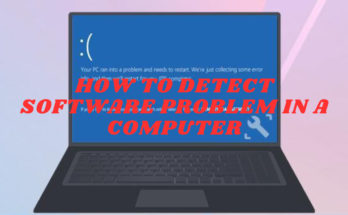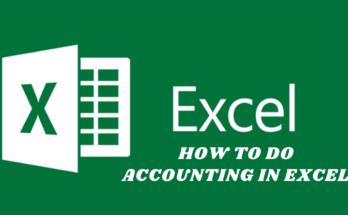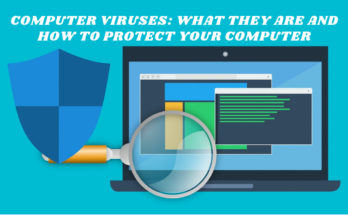Friends, we all know that today’s modern era has become the era of computer, if we look around in any field like- Education, Banking, Business, Railway, Engineering etc., then almost every field has computers. is used. Today our day starts with computer and internet. In such a situation, all of us are aware of computers and perhaps all of us also know that computers run with the help of software, which contains many types of software. One of these many types of software is BIOS, without which the computer cannot be turned on. By the way, some people might know about Bios, but for those who do not know about it, this article is going to be helpful because today we are going to discuss only about Bios in this article. So let’s start….
What is BIOS
BIOS whose full form is’ Basic Input Output System This is the most primary software found in the computer, which is also called Firmware. This is the most important software to start the computer. The chip named ROM (Read Only Memory) found on the BIOS motherboard, which is a non-volatile memory, remains pre-loaded. In this, the instructions of the Power Logic of the computer, the information of all the parts of the entire computer machine and some Basic System Driver are present. In this, all the instructions, information and drivers are put by the motherboard manufacturer company itself, in which we cannot easily make any changes but can update it.
Although some of its basic control remains with the user, the setting in which its control is given is known as BIOS Setting or CMOS Setting. In which the user can also change its default setting according to his need. Although its default setting is set by the Motherboard Manufacturer Company itself, which normally does not need to be changed, but we need to change it to enable and disable some special functions.
The responsibility of setting this is with the CMOS.
CMOS(Complementary Metal Oxide Semiconductor) chip. This CMOS chip is mostly inbuilt inside the chipset of the motherboard. This CMOS chip mainly works to manage BIOS setting and Date & Time. For its CMOS setting to be always safe, it always needs 24*7 power, for which there is a small cell on the motherboard which is called CMOS Cell. This cell always works to give power to the CMOS circuit after the computer is power off. The life of this CMOS cell is about 4-5 years. Whenever this cell becomes weak, the setting of CMOS is not always safe, during this time, even after setting the BIOS setting repeatedly, after the computer is turned off, its setting and Date & Time goes into the default mode. In such a condition, we need to change the CMOS cell.
BIOS mainly works to get the computer on, that is, to boot the computer from the operating system. It happens something like this that as soon as we press the Power Button to turn on the computer, then the BIOS is the first of all the internal external peripheral devices installed in the computer like- Hard Disk, RAM, Graphic Card, Keyboard, Mouse, Printer etc. to be OK. Checks the condition for what is called POST (Power On Self Test), it is a process of few micro second in which all the device is working properly or not is known by the computer. During this, if there is any problem in any device, then its error message appears on our screen or beep code is heard.
If the POST condition is OK, then the bios further searches for the boot device according to the boot priority configured in its setting, and as soon as it finds a boot device (in which the operating system is present), then from that operating system to the computer. boot is done. After which the desktop screen of that operating system is presented in front of us and further we start our work.
However, even for POST in the computer, the condition of Motherboard, RAM, Processor, BIOS and SMPS or Power Source must be 100% OK.
How to update BIOS
We cannot make any changes directly in the instructions of the Bios, but we can definitely update it. For better compatibility over time and to remove bugs, updates are given in between by the manufacturer company, whose update version BIOS file we can download from the site of that laptop, desktop or motherboard manufacturer. However, the updates of the bios come only after a very long time or if the company finds any error related to the old bios, then the updated version file of that bios is uploaded by the company on its official website, with the help of which We update bios.
If you want to update the BIOS of any laptop or desktop, first of all go to the BIOS setting and find out the version of the old BIOS.
After that go to the official website of the company making laptop, desktop or motherboard, according to the model no of your system, find out whether the BIOS update has come for it or not.
If the updated version of the old bios is showing on the website, then first of all download that file.
After that, according to the given instruction, that file has to be run, which will start the process of BIOS Update. Once this process is completed, the BIOS of your system will be updated.
Note- Suddenly Power Off should never be allowed during BIOS Update, if this happens then your BIOS may also be Corrupt instead of Update. Due to which you can get stuck in confusion unnecessarily.
How to open BIOS setting?
No simple option is given to us to open the BIOS setting of the computer, but for this, a special key or function key has been set by different companies, which we have to press during booting. Does matter. After which the bios setting opens.
To open the BIOS setting of any computer system, first of all, with the help of internet or anyone else, find out which key is set to open the BIOS for that system.
Then restart your system or turn it on by shutting down.
During this, keep in mind that as soon as your system is being turned on, at the same time the prescribed BIOS Key(Esc or Delete) has to be pressed.
If all the steps are followed exactly, then after pressing the BIOS key or after a few seconds, the BIOS setting will open in front of you.